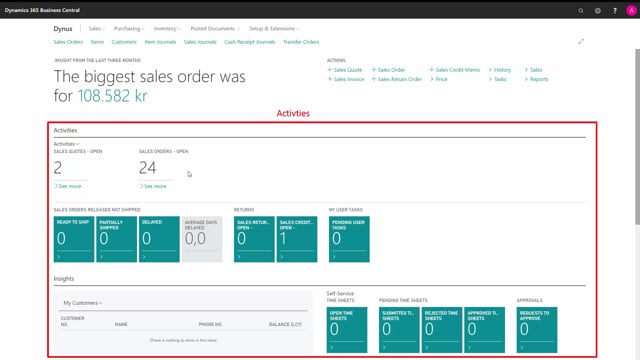
How to understand the structure of role centers in Business Central?
Role Centers in Business Center all follow the same structure.
This is the Sales Order handlers Role Center, so the information here will be relevant for Sales.
This is what happens in the video
At the top of the page, we have the application bar.
We can see the application name, and we can find the search button, which is called “tell me”, and you can type what you want to search for.
We find the Setup, where I can design a page, I can inspect on a page, and I can change my Settings, and I will find the Help button.
The first line of information is called the Navigation Menu.
The second line is the Navigation bar.
The area below is called Headline.
It shows aggregated business data which has been selected as the most relevant.
On the right hand side are a list of Actions.
The Actions make it possible from the Role Center to do a task quickly.
We then have a lot of Activity Queues.
The Activity Queues can be divided into Data Queues and show aggregated business data, but they can also be Action Queues that link to a task or an operation.
All of these Queues, and the Navigation Menu and Navigation Bar will be dependent on which Role Center we have chosen.

