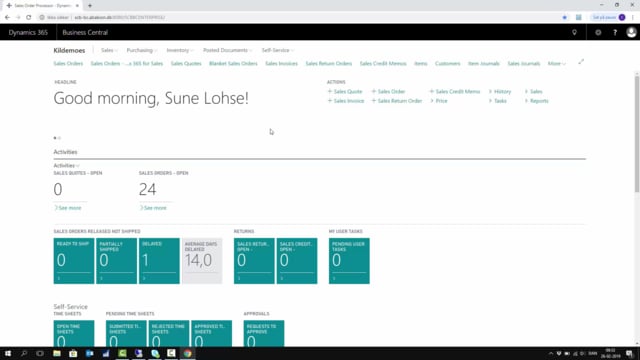
How to sign in to Business Central?
In this video I will show you how to log in to Business Central, and this is normally done through a browser.
This is what happens in the video
So, here I have my browser and I will paste my URL path, that I have received from my Business Central supplier, to Business Central and then I enter my username and my access code, that I received, and in this way I can login to the system.
And here we are in the Business Central client, and I can hide my menu bar, if I will just look at my Business Central in full screen.
So, now I’m in Business Central, I can search, I can open sales orders, and when I want to log out again, I can click in the menu at the top, and select logout or sign out, and I have to be aware, if I sign out from the browser and sign in again.
I’ll just show my browser here, and if I sign in again, it will automatically sign in without displaying the credentials to me, because the browser is still open.
Whereas, if I want to force login, I must close the browser.
So, I’ll close my browser and open it again, just to show you.
I paste my login path, and now, because my browser was closed, I need to re-enter my access code.
And this is how you sign in and out of Business Central.

