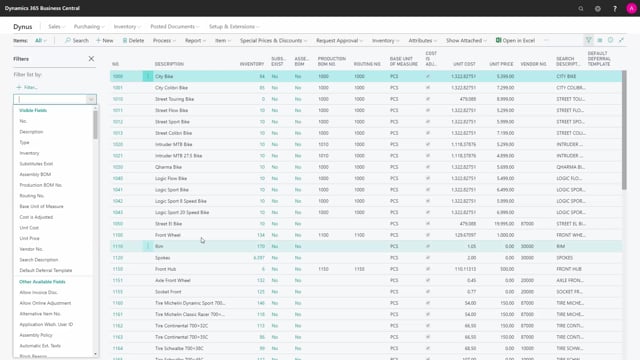
How to Filter on one or more Fields in Business Central?
You filter down the list by opening the field hoping we can do it here on the show feel the pain.
This is what happens in the video
And we can do it here also, on the show feel the pain.
We can feel the list by different parameters.
So the first we can see whether we can filter on the visible fields here in the columns.
But we can also filter on fields not visible on the page.
So I will take in the number, I can either look up on my vendor list, I could just simply type it, pick it from the list this time.
Right now my list is filled up to all the items that have the vendor number of 70,000.
The great thing about filters is that I can add another in my second filter, I’d like to fill the if substitution exists.
And I can say yes.
And now all of my items have been filtered to both of these parameters.
In filters totals by I can choose films have been defined on the page.
These are calculated fields and flow filters.
And there’s fewer that I can choose from, I can close the field of pain, but it will still be filtered.
If I go into a page now and go back, my list will still be filtered.
I remove this by going into my filter pain and see reset filters.
Now my whole list will be visible again.
And I can see here that my field of view is called all meaning that I can see all my items.

