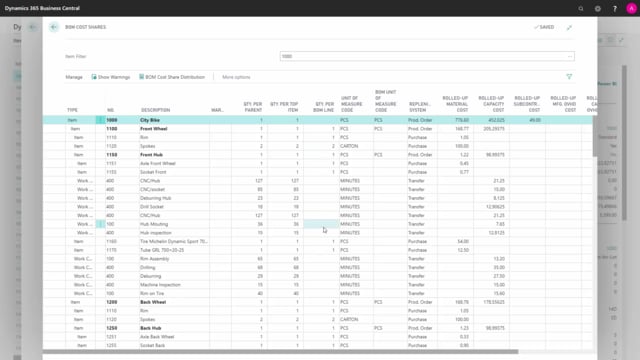
Which kind of action buttons on items, do we have for the finance department in Business Central?
On the item card in Business Central we have different actions, that are relevant for the finance department, and many of those refer of course to the fields on the custom posting tabs, or how to calculate or understand those.
This is what happens in the video
I will just run through the action shortly to show you how those works.
So, first of all in the navigate tab.
We have the history and in the history.
We can see the item ledger entries first of all, which displays the entries on the inventory of course, with this item.
And also, the amounts on the entries.
And the amounts are made up by value entries, meaning that to one item ledger entry, you can have one or more value entries and the value entries is also possible to be seen in here.
The value entries or you can see the value entries from a specific item ledger entry, so the value entry makes it possible to have different dates on the movements for each item ledge entry.
And in the history function or action.
We also have the application worksheet.
And in the application worksheet.
It’s possible to see how the different items ledger entry applies to each other, and it’s possible to change those applications, if you want to apply otherwise.
On the item action in the navigate tab, you can add dimension, default dimension, to the items, so if you work with dimensions in Business Central, you can set up specific dimension values for this item, as a default, when using the item in different journals or documents.
And, of course, this is mixed up with the dimension set up from the vendors and customers, when the documents relate to purchases and sales.
On the availability tab, we have the statistics, which has 3 different actions here, first of all, the statistic action that is a matrix you can show.
And you can set up all the different parameters on the matrix what you want to see, which period for instance, and it displays a 3 years period in this example here based by month.
And when I show my matrix result of this setup, I can see the statistics I started here in December 2017, so here’s all my figures for this item, sales, cost of goods sold etc, on this item, and you can see how the statistic is per month.
If that’s what you want to see, or you could see it per day etc.
So, this is the overall item statistics.
Or you could have selected.
Sorry in here.
Statistics, you would have seen the entry statistics, which just shortly report the displays in most recent statistics and what is going to be posted, meaning all the open documents.
It’s a more simple view, but it’s not flexible in the setup.
Then we have the turnover for this item, which you can also see and you can define again, period per month, day, quarter or whatever you like, you can see here, the purchases and sales.
For this item, and the quantities.
And many of those statistic views is possible to export to Excel if you want to.
Work with those data in Excel.
Last of all, in the navigate tab, we have on the bill of materials, relevant for finance.
We have the cost share, which display the cost structure for this item, depending on whether it’s a production item or an assembly item, The standard cost is made up, through the bill of material, and you can see here, the quantities, if it’s coming from production orders.
The unit of measure codes, all the figures etc.
And of course, here on the left-hand side, the hierarchy of item going into an item like this.
And if you scroll right you can see, how the total cost is made up of all those different elements and split up into the rolled-up material and capacity cost and overhead cost etc.
So, it’s a very nice view of explaining the item cost.
And on the bill of material, we have the assembly and production tab, on the assemble tab, you can calculate the standard cost if it’s an assembly, item, and you can calculate a unit price for the item based on the profit percentage if it’s an assembly item and on the production action, you can calculate the standard cost if it’s a production item, and whether it’s a production or an assembly item, is defined further down here on the replenishment system, so if it’s a production or an assembly item, this is the way to calculate it.
So, this is the action on the item card relevant for finance.

