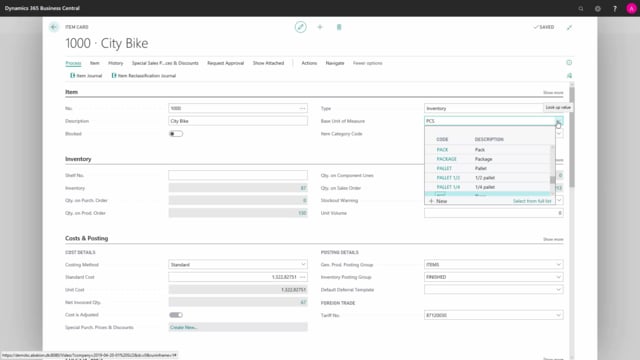
How to set up unit of measure code in Business Central?
On the item card we specify, which base unit of measure, the item is stored in. The base unit of measure also serve as a conversion basis for alternative units of measures, this will be described in another video.
This is what happens in the video
You can choose the base unit of measure from a list, that you have been defined in the base unit of measure list.
To add more, we can either press on add new or select from full list.
Here we can see the whole list that has been defined and I can simply add a new by pressing on add new.
When having added units of measure, it is also possible to translate these into our languages.
We do this under navigate, units and translations.
Here we have defined that in the language code for Danish, it is called “stk”, but in English and in Enu, it’s called piece.
You can add more by adding the language code and write the translation, in the description field.

