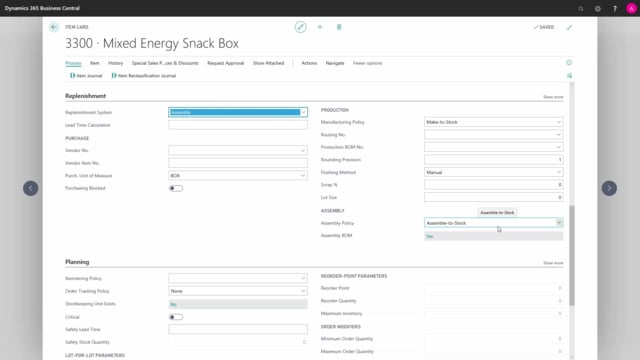
How to set up assembly BOM in Business Central?
On the item card, we find the replenishment section, make sure that the replenishment system is set to assembly and under assembly, we choose the assembly policy, if it should be made to stock or to order.
This is what happens in the video
In assembly BOM, we can see if there’s already been defined an assembly BOM for this item.
We can open it by pressing on the link, we can also go into the assembly BOM through navigate, bill of materials, assembly and assembly BOM.
In an assembly BOM, we can put together other items to make this item.
It is also possible to add resources to this assembly BOM.
These can be the reasons, that are required to put the assembly BOM together.
Here we have chosen the type of item, chosen the item number, we can see if this item number is also assembly BOM, because we can have several layers, and we have defined, that there will be 100 of this item and 300 of this item in our end product.
When we have made our assembly BOM and it contains more than one level, it’s possible to see the structure, this is done under BOM.
And here we can see for one box, there will be 100 of this item and 300 of this item.
Please note, that this assembly BOM only applies to one item number.
It is not possible to reuse assembly BOMs to more than one item.
So if you have another item, that is quite similar, we need to make the same assembly BOM for this item.

