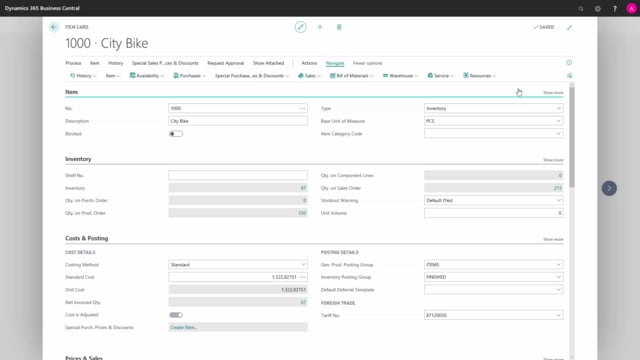
How to add standard texts in Business Central?
We can extend the information on an item by adding standard texts. See more videos here.
This is what happens in the video
This is done under navigate, item and extended texts.
On this item, an extended text has been added, we can add more by pressing new.
On this extended text we have not defined a language code so this will apply to all languages, not otherwise defined.
We give it a description we can enter, if it should have a starting and an ending date and we type in, in text what standard text that we want to add.
We can add as many lines as we want to, we then define on which document this text should be able to be added to.
This is divided into sales, purchases and service.
As a default, the extended text will be added to all documents, but in this example, I have chosen to remove it from the purchase documents that this is only something that is relevant, when we are selling the item.
O n this item the same extended text have been made, but in Danish, so when a customer’s language code is Danish, the Danish translation of the text will be added to the document.
On the item card, under item if we push show more, we can now see a field called automatic extended text.
if I activate this, the extended text will automatically be added to my document, when I type in the item number, in this case, I’m not interested in this because it’s only for some customers that I want to add to this extended text, and therefore I need to do this manually.
This process will be shown in another video.
But now, the extended texts are stored on the item.

