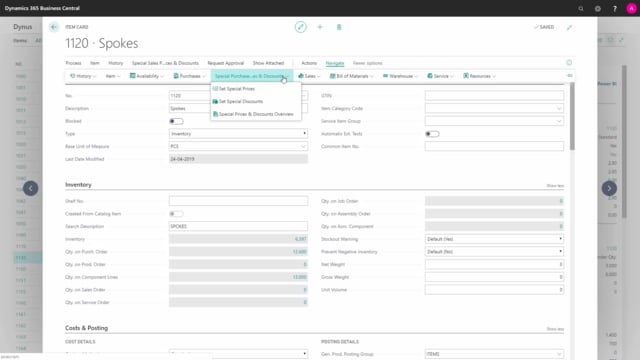
Which action buttons on items are relevant for the purchase department in Business Central?
On the item card in Business Central, we have actions relevant for the purchasers here in the ribbon, and we’ll just run through some of those to see what they are doing.
This is what happens in the video
First of all we have on the navigate action and the purchase tab, we have vendors in here, and we can define if we have more than one vendor, which we could have set on the item card, but if we have more than one vendor, we could define here, the vendor number and the vendor item number and the responding lead time calculation for that vendor.
So, this way it’s possible to maintain many vendors for this item.
If you also wanted to maintain several item numbers or local trade item numbers for one vendor, we have to do it in the cross-reference table.
And we have navigated on the purchase tab, we have the prepayment percentages and here it’s possible to set up for each Vendor, that we are buying this item from.
If we need to do some prepayment percentages and we set it up in here.
Still on navigate and purchase tab, we have a list of orders and return orders and those are just list of purchase lines which, and purchase return order lines, where these items are part of, what is the vendor number and what is the document number, so we can navigate into the document directly from the item.
And then I’ll navigate on the special purchase and discount, we can set special prices for vendors, for purchasing this item and special discount and the prices are fixed prices, whereas the discount are percentages, so I could define per vendor number in here, in this item per currency code, per unit of measure, starting and ending date, I could define what is the cost for this item, be aware of course if the currency code is filled in, you have to enter the direct unit cost in that currency code, and you could set up minimum amount etc.
And likewise, you could have chosen to set up the, or you can do both the purchase of the special price, so you could set up if you buy from whatever vendor in this currency code, in this minimum quantity etc.,
you could set up a line discount and it’s the same structure, but this is just percentages instead of a fixed price.
And in the last action, you could see an overview of your purchase prices, so you can see a combination of the fixed prices and the line discount prices, so this is just to get a nice overview of this item, so these are the action relevant for purchases on the item card.

