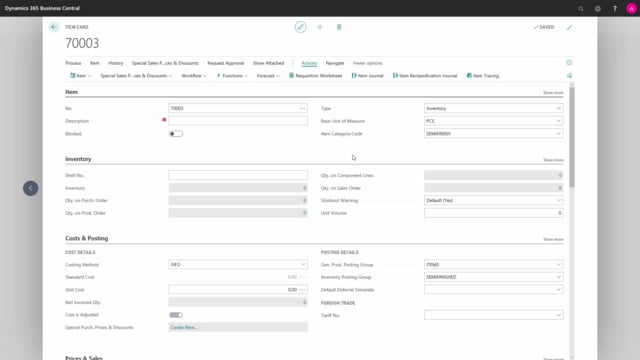
Playlists Manage
Log in to create a playlist or see your existing playlists.
Log inHow to create new items with item templates in Business Central?
To make an item template based on an existing item, press on actions, functions and save as template.
This is what happens in the video
Give your template a name and edit all of the fields that you want to be included in the template.
If I want to use dimensions on my item template, this is possible under Master Data.
Here we can choose dimension code and dimension value code.
Save the template by pressing on ok, now when I want to add a new item, the template will be used if.
I have more than one template, I will be asked which other templates that I want to use for this specific item.
I would like to make a new bike and now the fields have been filled out defined in my template.
If I have chosen the wrong template it is possible to apply another template to my item, this is also done under actions, functions and apply template.
Here I choose the parts template, and now the fields has been updated.

