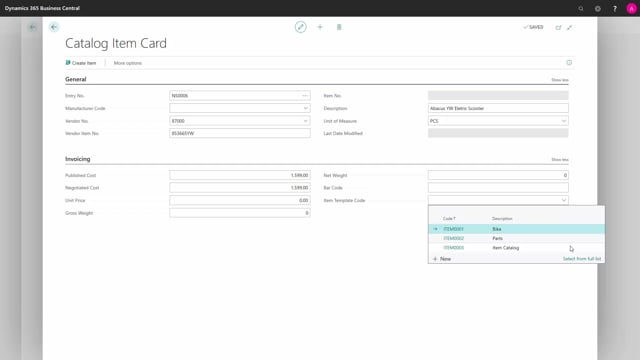
How to create new catalog items in the catalog item list in Business Central?
We can create new catalog items in the catalog item list.
This is what happens in the video
We can search for it or we can find it from the items list.
On the item list, we go under navigate, purchases, and catalog items.
To create a new item, we press on the New button.
If we are working with manufacturers, we can make manufacture codes and connect this to the item catalog card.
We choose the vendor number either by the lookup or by typing the vendor number.
We present the vendor item number, and we give it a description.
We give it a unit of measure.
In published cost, we type in the vendor’s list price for the item.
In negotiated cost, we type in what we have agreed with the vendor to pay for this item.
We can define gross weight and net weight and a bar code.
Last but not least, we need to define which item template that should be used when this catalog item are converted from a catalog item into a regular item.
Here, there is made more than one item template and I can choose the one that I want to be used for this item.
Now, a catalog item has been created and is ready to be used in the system.

