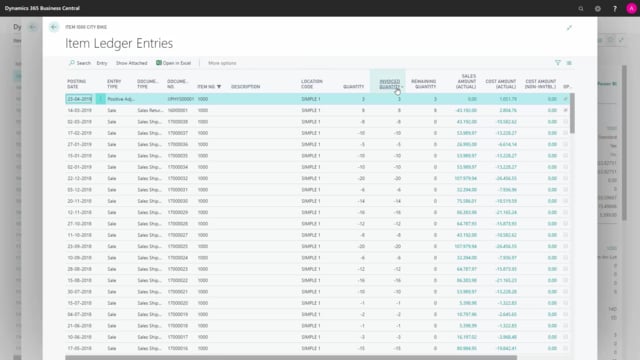
How to use advanced and calculated fields on items in Business Central?
On the item card, we have some more advanced fields, which are also across departments, meaning it’s fields that are used by both salespeople, purchasers, planning people, warehouse etc. I will just show you some of those field in this video that doesn’t relate to a specific department.
This is what happens in the video
First of all, we have the field Blocked.
This determines if the item should be blocked from transaction, so you cannot post anything on the item.
We have the Type-field, where you can select, if this is an inventory item that we’re counting and storing and handling in the inventory – of if it’s a non-inventory or service item that you only want to use for services, meaning you don’t want the warehouse people to handle them, then you can select the 2 other types down here.
Of course, this should be done up front when you create the item.
We have a field here with the Automatically Extended Text.
If you select that one, and the item has extended text attached in the extended text table then it will automatically be pasted into a purchase or sales document, according to the setup in the extended text, so without this check mark, you need to manually pull the extended texts into the order documents.
On the inventory tab, we have a field called Prevent Negative Inventory, which is “Default (No)”, and the difference between “Default (No)” and “No” is that when it says “No”, you can see that somebody has actually selected “No”, whereas “Default (No)” indicates that nobody has looked into this specifically.
The Prevent Negative Inventory makes it possible to prevent that the item is drawn negatively, meaning you cannot sell the item, if you don’t have enough inventory.
If this is set to “no”, it’s possible to sell the item, even though it’s not yet in stock inventory.
Then we have all the calculated fields.
The Inventory is displaying how many items we have on inventory, and if you look up into this field you can see the item ledger entries with all the remaining quantities, and it sums up the remaining quantities.
It’s actually summing the quantity, but it should be the same as the remaining quantity.
So this is all the item ledger entries – and likewise on all the other calculated fields: Quantity on Purchase Order looks into purchase order – Quantity on Production Order if you look into the 130, you can see the production order list, So this way, Those fields cannot be entered on the item card, but those are calculated automatically.
Quantity on Component Line is the quantity that goes into the production order on the production order component list.
So this is a demand – whereas the quantity and production order is a supply.
Likewise, the quantity on sales order and service orders are demands.
Quantity on Job Order – if you have items assigned to a job on the job planning line.
Quantity on Assembly Order is the supply coming from an assembly order and the Quantity on Assembly Order Component is the demand for the assembly order component lines, so these are all information fields that are used by most departments using Business Central.

