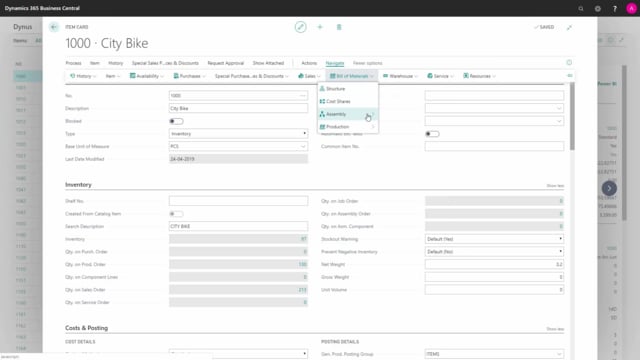
How does the sales department use action buttons on items in Business Central?
On the item card in Business Central, you have actions in the ribbon, which are relevant for sales people and I will just run through those here.
This is what happens in the video
So for instance, on my action actions, I have the special prices and discount menu and from that, I can set special prices, discounts and get an overview of both of them, so special price is a specific price, that I can set per customer, per unit of measure etc.
I will show you later.
So a special price is a specific price, you can define and special discount is a percentage discount, you can define per item, per customer or customer price group.
So, here I can define that either a specific customer, a price group or customer campaign with whatever code, meaning customer 20,000 for instance, when buying this item in pieces with a minimum quantity of 20, should pay 4000 krones or whatever it is, and I can define starting date and ending date etc.
And in this view the system will automatically find the best fitting price for the customer, when creating sales order lines.
And here I can fill this view by item number sales code filter etc.
So if I open from a customer perspective, I see the same window, but with a sales code filter on the customer.
I can see all the items that this customer is buying.
So with this functionality, I can set up very specific prices.
And likewise on my actions, I have my special price discount, and I could set up that the same customer, when buying this item again, will get a line discount of 10%, normally of course, I wouldn’t do both, I would do either one or the other, and I can see if it earlier, maybe this is the old way of doing it, in my perspective, so I could say this was working last year if I had data like this.
And if I go to my discounts overview, I can see both of them so this is just an overview of both my prices on my discounts.
From my navigation tab, I can go into my entries and the entry, specifically relevant for sales people, will be the reservation entry , so if I use reservation and reserve, coming supply or existing inventory up against sales online, I can see in the entries here, which reservation that I have.
From availability function, I can go into items by location and see my inventory per location, in this example I only have inventory on one location but with this functionality, It’s possible to see on all my items what location I have which quantities.
And from my navigate sales function, I can set up prepayment percentages, So I can define again per customer or customer price group, or all customers on this item number, within a specific date interval, I could set up, that a prepayment percentage is necessary, meaning that they will have to pay some part of the amount, before we actually ship the goods.
That is set up in here.
And from navigation sales, I can see orders and return orders and both of them, is just a list of sales order lines, with the specific item number.
But I can see on which order documents they are, and for which customers.
The same list goes for sales return orders.
And last of all from, navigate on my bill of material, I can define if it’s an assembly item, I can use the functionality here, calculate unit price to calculate my unit price, based on the standard cost that’s calculated on the assembly order.

