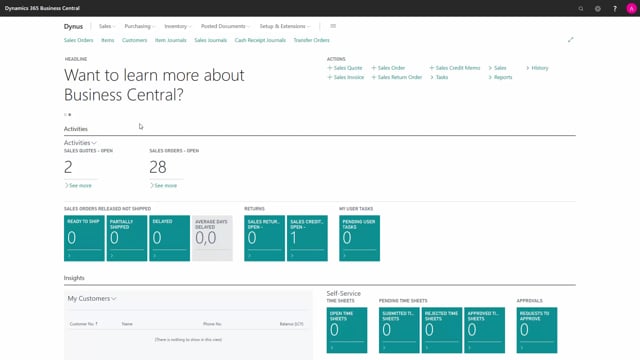
How to use catalog items in Business Central?
In order to use catalog items, you will need to set up the item numbering in the catalog item setup.
This is what happens in the video
I search for this, and choose catalog item setup.
Here I define the number that my catalog item should have when I convert it into a regular item.
I can choose between four options.
These are the vendor item number, the manufacturing number, and the vendor item number, the vendor item number, and the manufacturer, and the entry number.
We may use a combination of the vendor item number and the manufacturer.
I can put in a separator and I can find this here in this field.
Another thing that I need to have set up before I can use catalog items, is item templates.
These are set up under items.
You can see how to make item templates in another video.

