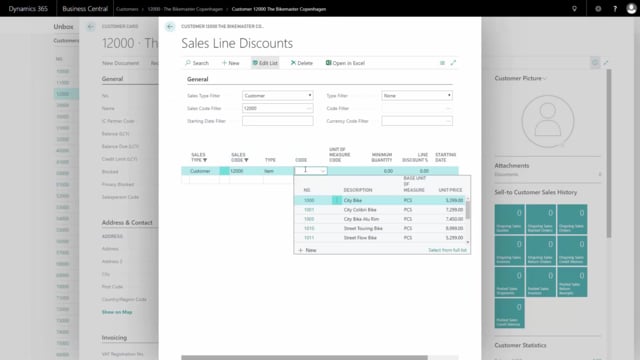
How to set up Item Sales Prices in Business Central?
In this video, I will show you how to set up item discounts, line discounts, and invoice discounts on a customer. So, from Business Central from my customer list, I will enter the specific customer that I’d like to provide some discounts.
This is what happens in the video
And from my navigate tab, I can go into prices and discounts for this specific customer. So first of all, I could set prices which is discount first specific items. So, in this case, I could take my item number that I created in a month or so, and enter a minimum quantity and a unique price for this specific item.
So, when this customer buys this item, at least 10 pieces, this is the price. I could also set a starting and ending date and thereby determine the prices and specific date intervals.
Likewise, if I go into my line discounts, I could say that for this item, when this customer buy this item. Oops, like this. And he buys at least a hundred, I will provide him 5% discount.
So, now I setup discounts in two different ways on the same item on the same customer which would normally not be done. But again, here you can have a starting date and you can set a line discount instead of a specific discount for this item. And the last thing I could do was to setup an invoice discount.
So, this means when the customer buy a total of whatever amount, he could have some discounts. In this case I could say, if he buys in Danish crowns at least 100,000, like this, I’ll give him a 3% discount.
So, after setting all of this up, this should take effect into the sales when I create sale And I can also see this data now if I enter my item list.
I have the same view, but instead of seeing it per customer, I could see it per item. So, if I enter my item number here and I go into my special prices, I can set my sales prices and here I can see that the line that I just defined is the first one.
And also define the line for another customer that buys this item a little more expensive. And again, likewise, I could go into my prices and set special discounts and see if other customers has discounts on this item.
So, this is a way I can work very generically with discounts and item prices.

