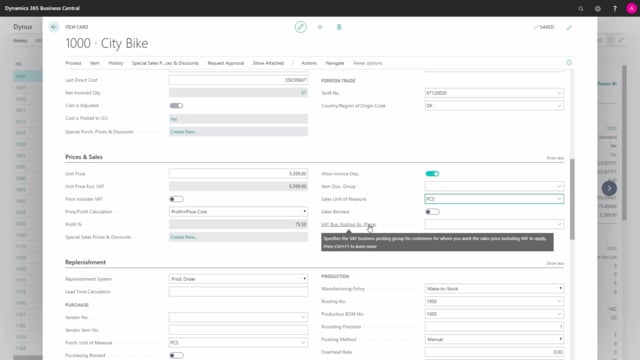
How to work with item fields for a sales department in Business Central?
On the item card in Business Central there’s a lot of field, relevant for the sales department that we will just run through here, and we will start on the tab item, in the beginning, we have the item category code which is a way to distinguish item with different item categories, and if you go into the item category code where you can select the code, you can see that it’s also possible to build up hierarchies here in as many levels as you want, so if you go into this own design, for instance, it’s possible to add a parent category.
This is what happens in the video
In this way you can build up item or category hierarchies, that you want to work with the items in, to use for instance on our web shop or stuff like that.
And you can also add attributes per category in here.
This is the category code you have the common item number, it’s possible to enter here common item number, it’s just an information field, so if you have more companies that you work with or, international companies you could set up here, the common item number for all companies even though the item number in each company might differ.
On the inventory tab you have a field displaying, if this item is made from a catalog item meaning if you have an item in your catalog list, that is not actually created from items yet, because you have maybe many items on catalog coming from a vendor that you display for your customers, when you create the item from that catalog list you can see here on this field, this check mark, whether it’s created from that catalog item.
Then you have the stock out warning field which is relevant for sale orders.
The default is yes, and you can select here, actively yes of course no, meaning should a warning pop up, on the sales order line when you enter the sales order, if you haven’t got inventory enough.
So, this is setup per item.
On the custom posting tab you have the tariff number and the country region of origin code, which is used for Intrastat reporting if you are supposed to do that, that’s often depending on the company size, but if you need to report that you set it up here.
And last of all, you have the price and sales tab, which is all for the salespeople.
The unit price is of course the items unit price, when you sell the the default price which is not per customer, per unit of measure or currency etc.,
so, this is the normal standard unit price.
And you can select here whether this price is default including V.A.T or without V.A.T.
And if you set it up here to be not including V.A.T, you could see the unit price here excl. V.A.T, so you can see the difference in here, and it’s of course depending on if you’re normally handling with b2b customers or b2c customers.
Then you can set up whether there should be a relationship between your profit percentage, your cost price and your unit price, so on this scenario I’ve set, that the profit should be in my price minus my cost, meaning the profit percentages is calculated automatically.
If I have selected that my price should be made from my profit percentage and my cost, of course the unit price is not something I will set, it’s something that is automatically calculated.
Or I could set up no relationship, which of course will make no relationship.
So now I just made a lot of zeros here, because of my changes.
I’ll just go back like this.
I can define special sale prices and discounts and this is actually the same shortcut, it’s the same menu as my menu point for sales going into my special prices, but if I don’t have any special price, I could create them automatically or directly from here, and when I create those, it will display here that some sales prices exist, and it’s just a quick look up for the sales price list, where I can determine prices per customer, for this item, per unit of measure, per starting date and ending date and per currency code.
I can checkmark, whether or not, I allow invoice discount.
This means that you could have item that is not included the invoice discount, when you make invoice discount for your customers.
And you can define an item discount group, if you want to bundle items into discount groups per customers, meaning when specific customers buy this item, they will have whatever discounts, so this is a way of setting up discount relations from item groups and customer groups.
Then you define the sales unit of measure code, meaning if the search unit information code differ from the base unit of measure code on the item card, you can define it here and you can block the cells of this item, so if you checkmark this boolean field here, or this check field, it’s not possible to sell the item or enter the item on the sales line, so it’s possible actually to block the item for sales, even though you started to maybe buy it or manufacture it.
And last of all, you can set up a V.A.T business posting group for the price, meaning you can use the V.A.T business posting group, as a filtering purpose to define, if this item on some customers should be included V.A.T in the price or excluded V.A.T, so in this way it’s possible to distinguish between, if the price on the sales line should be including V.A.T or not, for what the customer sees.

