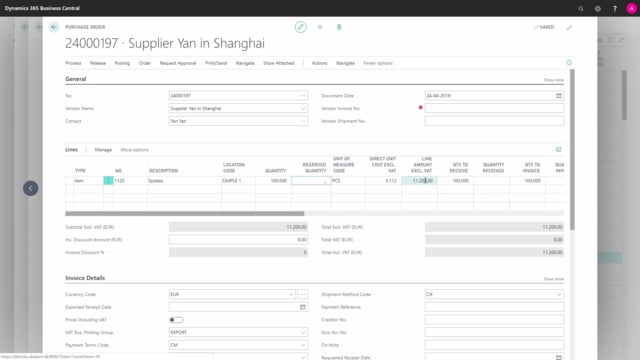
How to set up item purchase prices and discounts in Business Central?
If you have defined specific prices per item, per vendor, it will have effect when you create purchase order lines for that vendor for that item.
This is what happens in the video
Let’s take an example here from my item 1120.
If I go from navigate into my special prices, I could define special prizes or special discounts.
And that’s actually defined by fixed price or by percentages.
Here in the overview, I can see a mix of both of them.
So I can see I have one line discount for that item, saying a minimum 150 pieces, line discount 10% from vendor number 88,000, in euro.
And I could see different purchase prices, some of them also from the same vendor in euro, one of them with the starting date that is not active yet, when we speak and I can see the Euro amount here.
And of course, I also have my list price on the item card.
So in this example, I can see if I buy from my vendor 88, 000.
And I buy more than 100,000 there will be no special prices defined in that scenario.
So let’s try to make a purchase order.
And we define a new purchase order for that vendor just to see how it works.
And we enter the item number here on the purchase line.
And quantity one, and I can see now the 0.
2 euro is the list price from the item card transferred into euro because this vendor is set up with euro.
Whereas if I enter 100,000 pieces, which was one of the criteria.
And I leave the lines who have updated, whereas if we enter 100,000 pieces, which was one of the criteria, I can see my price changing to 0.
112 euro with a sum of 11,200 because that’s the one of the fixed prices and again if I change my quantity to 150,000 like this, I can see my price being the same but if I calculate 0.
112 times 150,000, I can see that this is only 0.9 factor of that, because I’ve added 10% from the line discount.
So this is how it works automatically on the purchase order once the price is set up correctly.

