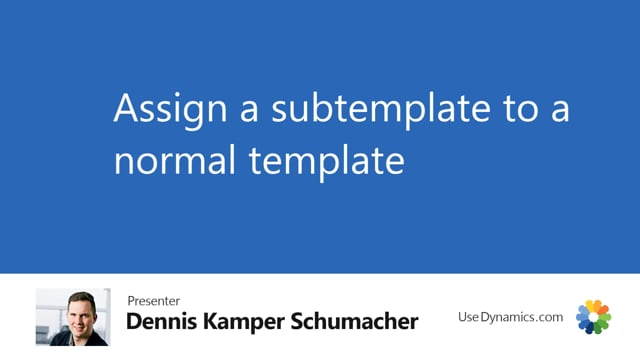
As a Master company, I would like to have created a data template, which will be a sub template and assign that for a normal template.
Which means that if I do any filter on normal template, that will also be reflected on sub template.
I’ve created a template for the chart of account and a template for the default dimension on the chart of account.
The template for the default dimension for chart of account, you can see right here, and if we look forward, you can see that the type of the template is a subtemplate and it’s under development.
We will then put it on release, and as this is a subtemplate, nothing happened right now because we don’t have any more related to it.
We’ll go back to role center and find the template for the chart of account.
To connect a sub template to a normal template, you need to have a normal template to be under development.
Now we’re ready to attach subtemplate to this normal template.
Going for setup and sub ordinary data templates, we’ll then need to find the lookup and to find the sub template that you like to add to this normal template. We like the default dimensions of chart of account.
Press OK.
If there are any relation between the normal template and the sub template, the setup relation for those will then automatically be filled.
But always a good idea to go in and check that the fixes are okay.
As the default dimension is a multi-relation table, you will then see that we have a filter for first one where we have that the field ID 1, we have a filter that it needs to filter for the table 15 which is a GL account.
And you will then see in the second row that the field ID number and the field ID 1 in the GL account is now matched and linked to each other.
Which means that the number and GL account will then go into the default dimension.
We’ll put the chart of account back to released.
As soon as the update of records have been done, the two templates are now connected.
We’ll go for the default dimension template, and we should now see in the record data that we now have a primary key for 15 and each account would have a default dimension.
Now two tables are connected and every filters which will then be in the normal template of the chart of account will then also be added to the default dimension.

