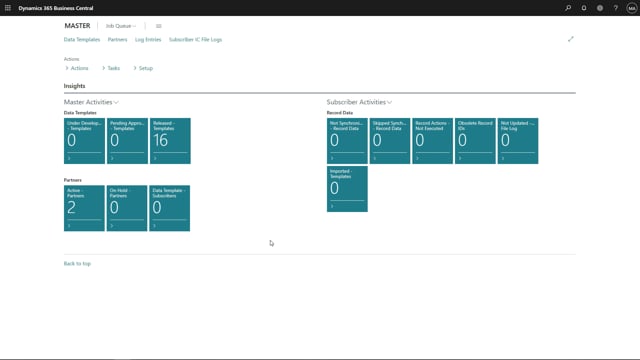
As we finish by creating the data template, we would now like to add the subscriber to the data templates.
As you can see, we have two active partners and we don’t have any data templates where it has been added to subscriber which you can see in this tile.
We will go for the data templates and we will choose the data template for items. We will press on setup, and then on subscribers.
You can also choose to add one subscriber at a time by standing in the subscriber partner ID and use this filter and type in subscriber 1.
Now subscriber 1 have been added to the data template but you can also choose to add several subscribers to one data template.
So this case, we would like to do that, we’ll just delete subscriber 1, and press on assign subscribers and mark to choose subscribers which we have created in the database.
Now, a subscriber have been added to the template and is ready to be synchronized, which you could do by transfer record data or do by this normal job for the synchronization.
We’ll go back to role center, and as you can see now the data templates subscribers have been now increased by two because we’ve just added the two subscribers to one data template.

