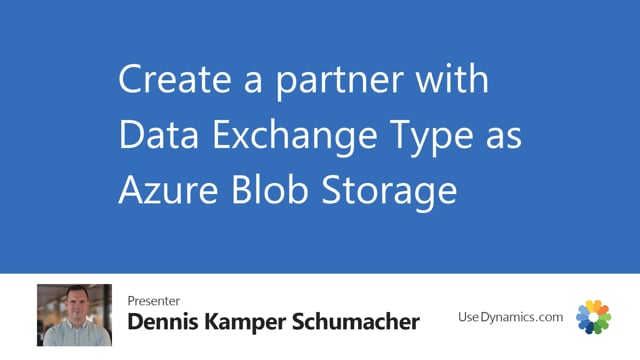
Playlists Manage
Log in to create a playlist or see your existing playlists.
Log inIn Global Master Data Sync, we should create a new subscriber because we now have a new subscriber, but this subscriber is in another database or in an environment, which means that we need to create the partner to exchange the dataset through Azure blob storage.
On the role center, we will go for partners, and create a new one.
Type in the unique ID for the partner.
And the description.
Change the data exchange type to be Azure blob storage.
We need to type in any company name, in this case, it’s not relevant because it’s not through the database.
You type in the account name for this blob storage.
Insert the SAS token for this account name.
And the name of the container.
Now this partner is ready to be used, but we would like to test that everything is in place and the connection for the Azure blob storage is working fine.
Go for action, test blob storage connection, upload the test file to blob storage.
We will now be able to press on show blob storage files.
And we can now see that there is a text file in the Azure blob storage.
We should be able to download the file.
And the file now contain just two words, “hello world” so you’re able to see that this has actually been downloaded from Azure blob storage.
At last, mark this.
We will then delete the test file in Azure blob storage.
And test now that the list of files is empty again.
When the subscriber is ready to do the synchronize, you will then uncheck the on hold field and the partner is now ready to have IC file logs sent.

