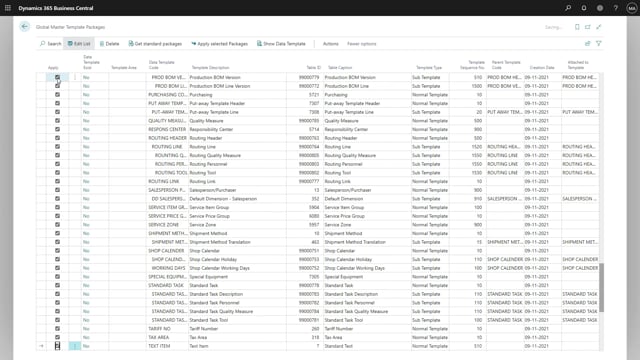
As a company, you might have been testing global master data sync in sandbox. And now you’re ready to move on into a live environment.
You want to import your exported templates from the sandbox and we want to import that one into the live environment. We will do that by clicking on setup, and global master template package.
We will go for action, and packages, and import package. By clicking ok, you will get a prompt on where your file is.
I’ll mark the file and press open. Now all your templates are in this journal and you can therefore apply each template. You will do that and afterwards we apply the selected packets into the system.
We have now marked all the lines and are ready to apply the selected packages.
All templates are now applied into the system. And as you can see, we have now all templates waiting for approval and that will then be ready to be released and then afterwards being synchronized into your live environment.

