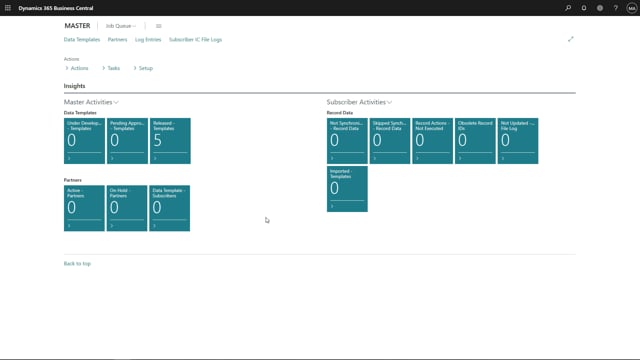
Sometimes it could be necessary to change the sequence number on the data template lines.
Due to that, the normal way it will be synchronized is in the order of the field numbers. We’ll then have a look on an example of where the interface gives the way the human normally typing which will be different when we do the synchronize.
We will look for VAT posting setup.
And as you can see in here, the VAT identifier in the page is shown before the VAT percentage.
And in this case, we have some VAT identifier with a blank VAT identifier. So if we will then do the synchronize, we then first of all try to synchronize the VAT percentage before the VAT identifier, and that will maybe give an error because we then have a VAT identifier which is already blank.
And if we type into VAT percentage, you will then have an error just like it will do when you do it normally.
We will now close the VAT posting setup and head for the data template.
Open up the data template for VAT posting setup.
As you could see, in the field IDs, we’ll have the VAT percentage as number 4, and the VAT identifier as number 13.
Let’s set the data template for under development so we are able to edit this data template.
For the VAT percentage, we will now add a sequence number on it which means that this VAT percentage now will be synchronized after all our fields.
You can add several synchronize numbers, but in this case, we only need to have it on the VAT percentage.
Go on and add that to 1, like that, and make the data template back to released and it will then be synchronized with the VAT percentage at the end of all the other fields.

