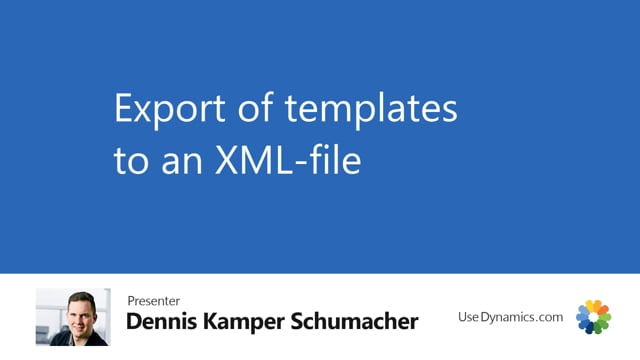
As a company, we would like to use the master data sync, you may be wanting to set everything up within a sandbox.
And when you are ready to move into the production area, you will then like to export all the data templates and import it into the live environment.
We will now look into how to export all templates into XML files which you can use for the import.
We will go for setup, global master template package and we will now find the option where we could import all the packages into this journal and then afterwards, export it into an XML file.
We will press on more option, and action, and we’ll go for function, and get templates. We will now mark all the templates that we would like to export into an XML file, in this case, we will mark all of them and press OK.
Now we have all the templates into this journal and we would like to export into an XML file.
We’ll go for actions and packages, and export packages.
You have the option to make a filter of the package if you like or need to export some few of the templates.
In this case, we will just export everything and just press OK. We are now exporting the file and it should be ready for import in your life environment.

