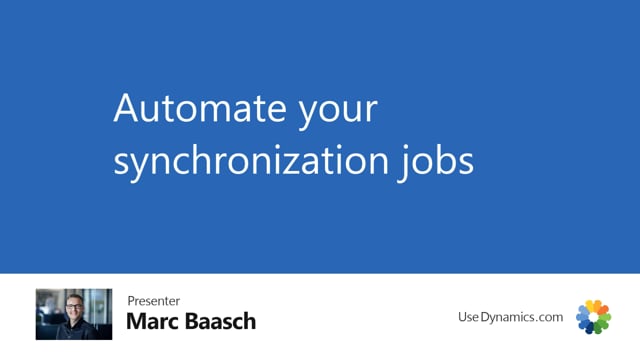
If you wish to run the synchronization job automatically on a schedule, you can do so by going to the global master setup.
And from the ribbon, select create job queue entries. Go ahead and click Yes.
Global master has now created a job queue entry for us and set it on hold.
To find this job queue entry, go to job queue entries.
As you can tell, the job has been created and is set on hold.
By clicking edit, you’re now able to change any of the scheduling options.
As you can tell, by default the job runs between 6am and 11pm every day, and it runs every 15 minutes.
Whenever you’re happy with the settings, go ahead and change the status to ready. You can do so by going to process and selecting set status to ready.
The job will now run automatically.
