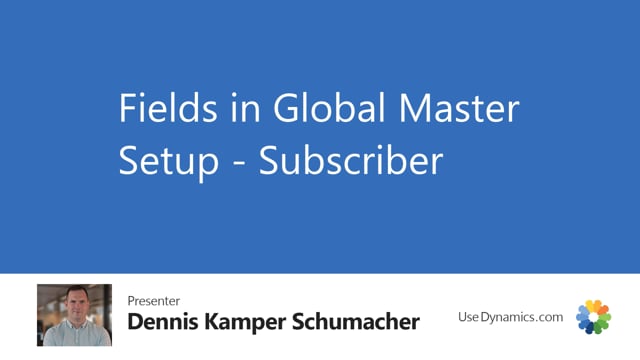
In Global Master Data Sync, we have the setup table.
It’s our global master setup, where we can control different kinds of settings.
In this video, we’ll go through the settings that are relevant for the subscriber company.
On the role center, we will click on Setup and global master set up.
The first field we will meet is the company type where you specify that you are a subscriber.
Or if you are a master and subscriber, you’ll specify the partner ID, which will be the ID that you use when you do the transferring or files between master and the subscriber.
There is actions for the subscriber company.
We first have the field which are the subscriber handle IC file.
Which gives you that we’ll now be able to extract XML file when you are downloading the XML file from Azure blob storage.
The subscriber synchronization record sets means that you’re now specified this company is allowed to do the synchronization according to the extended record set.
So if your subscriber is not ready to synchronize your record set, this is an easy way to prevent this form happening.
The maximum number of attempts is that when a failed synchronization for a given record will then create an error, every time it creates an error, it will then increase the number of attempts for the synchronization.
When the number is equal to this number you have stated in the field, then the synchronization will skip that sort of record until you have reset the synchronization or actually set a new complete set of records for this sort of record.
Only synchronize net changes means that you only synchronize net changes.
For instance, it could be if you’re changing the name of a customer, you will only synchronize that change of the name.
Otherwise, if you haven’t checked that on, then the system will try to update the entire record for this customer meaning all fields for this related customer.
The subscriber log creation policy means which sort of log should we create when we do a synchronization.
In this case, we want to do a log if it turns into be an error for the synchronization.
We could choose either to have non logs, or we have a log both containing successful synchronization and errors.
Or just maybe the success.
It’s most common that you at least have a log for errors because then you are easy to be able to see what sort of errors that is preventing you to do the synchronization.
Then we have the Azure blob storage where you need to specify the account name for Azure blob storage and the SAS token for the account name.
And at least then we’ll have what sort of container that you should put in your Azure blob storage files both when you do a download but also when you do maybe a test of this setting.

