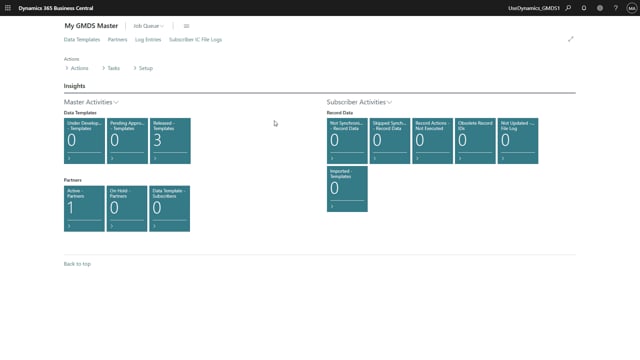
After creating your data templates, and before synchronizing for the first time, you need to pair your partners with your data templates.
Do so by going to the partners list, select the partner you wish to start synchronizing to, and go to assign data templates.
From this list, you can select one or more data templates to start synchronizing.
Go ahead and click OK.
Now before you start synchronizing your data, you need to make sure that your partner is not currently on hold.
You can do so by opening the partner card and referring to the field on hold. Make show the slider is turned off.
To start the process. Go back to the role center.
From the tasks menu, select master and create and send subscriber file log.
Go ahead and click Yes.
When the job has finished, jump to the subscriber company and go to tasks, subscriber, and update and synchronize record data.
Go ahead and click Yes. As you can tell, the number of imported templates has now switched from zero to one. That’s because I have now synchronized the payment terms template
