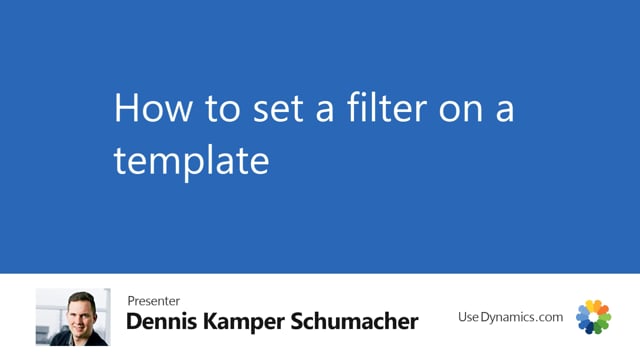
Within Global Master Data Suite, you have the options to set filter on templates, which mean you only synchronize a part of the entire records within a table.
For any instance, we will go for the items where we only like to synchronize all our items which are in the inventory posting group finished,We will go for data templates. Mark the data template for items. And we will set the data template for under development.Now, we will go for setup and then we’ll add the filter for the inventory posting group for the finished value.We could use the lookup functionality in the filter if we just want to choose the values which are available in this inventory posting group.We will choose finished and go back to the data template. Now, we will then set the data template to released and the system will now update so all the record data underneath will then be visible as only the items which are in the inventory posting group finished.This filters will also have effect in the sub templates and all our corresponding data templates.Just like that, we’re going to go on for related record data.And it should now be visible for stuff we only have a few items in because all the other are mainly semi finished goods or raw materials in this case.

