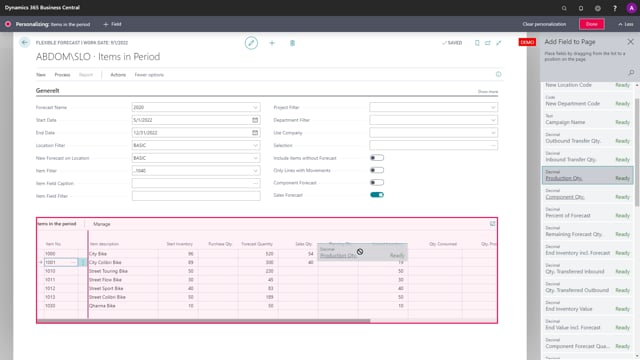
If you use the flexible forecast to enrich planning data, or to get a better overview of all kind of planning data beside the forecast data, you can add other columns in here to see a more complex overview, more detailed overview.
This is what happens in the video
So when you enter the page, you will in standard Business Central personalize it then you can add fields and you have to select the sub page and here, you can actually see all the columns that is not yet added that you could add so it’s quite a lot. So you could see, for instance, the lowest inventory in the period.
If you want to see how far did the inventory get in this specific period, you can see the requisition quantity, purchase quantity, with or without dimensions, et c, etc.
You would have the component forecast if you work with company forecast, you could even have the percentage of sales and component forecasts that you have used. So let’s try to add the percentage of sales forecast as well.
So you can see how much you have eaten of the sales forcast. You can see the end inventory value, transfer, quantities, quantity produced. If you have manufacturing, you could add the quantity produced.
You also have the quantity consumed.
And likewise, of course the production quantity and the component quantity, which is the open quantities on production orders and production order component lines, inbound, outbound quantities, etc. So we have quite a lot of stuff in here. You also have a new location code so it’s possible to use this as a reclassification and then you have the interesting field quantity to sell that I would just add here for some other videos, quantityto sell and requisition quantity which is the quantity you want to acquire in here for instance, and then when you’re done, you can just select done and now you have a page with quite a few columns on it. The good thing about this is it’s easy to export to Excel with standard Business Central functionality.
So you have a detailed calculation now and you can see it now includes the production quantity on this item and whatever quantity we have on the pages here. So this is a more complex view that you can see on your flexible forecast and you can add those columns in all the three views both with the many items in one period, the forecast per dimension or the forecast in one item in many periods.

