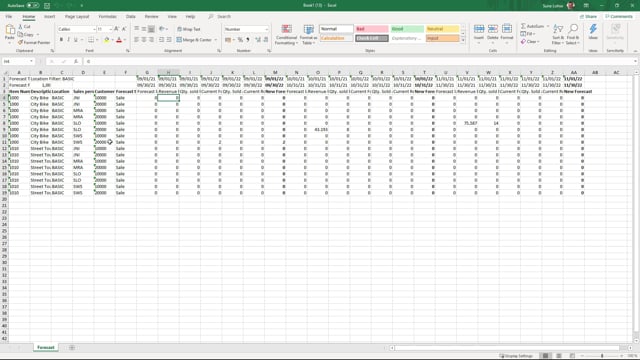
Let’s look at the split line functionality when you export forecast Excel. I’m going to export three periods to Excel and I can split the lines per location, per item variant, per salesperson, etc.
This is what happens in the video
So now I’ll just try for the example to select item number 1000 and 1010 like this.
I will have a filter on my location and I will split per salesperson and nothing else in only those 2 item numbers. This means that it will split for all the salesperson since I haven’t made any salesperson filter. I could also filter here on the salesperson and actually like it also let’s just try to add a customer split and then I add a customer filter of customer 10,000 and 20,000 just for the example.
Be aware that the performance is rather slow now and that’s because it will calculate a lot of columns in here. So if you opened the Excel sheet here that it just made, you can see that even though it’s only two items, it will create, in this scenario, eight lines per item because we have two customers and we have four salespersons and this is meant to be able to send to those persons of course and they can create forecast.
Now, if we have had thousand customers and 15 salesperson, this would be a much bigger sheet.
So you have to be aware of performance when placing all those splitting line checkmarks. When you split the line, the column will automatically be added meaning if you have split per item variant, or one of your global dimension as well, there’ll just be other columns added here and therefore, you could just import with the same scenario as when you export it.

