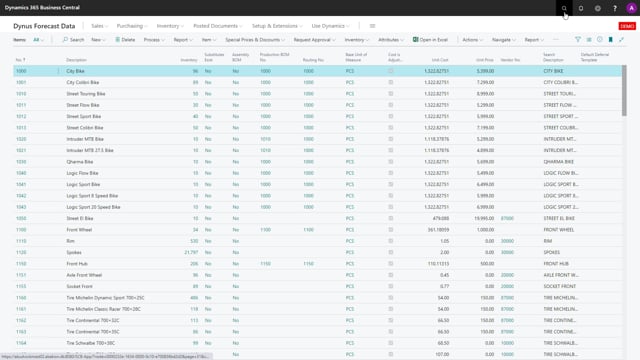
If you work with forecast per dimension, the forecast will automatically be updated in the forecast per dimension window with the dimension value. So in this example, if you have a dimension code 13 on one line with a quantity of four and you update it to quantity of 7 and you drill down, the forecast entry will automatically have the project code, the dimension code that you were on, but if you’re looking at the other view the forecast per period with one item, you will see of course all the quantities when you enter those line, it will have a dimension code blank. So if you’re working with dimension for instance those 95 here might consist of dimension code. Now, if you add to this line, if we add another two on this blank line, we add 6.
This is what happens in the video
This will have a dimension value which is blank and you should be aware of that if you work with dimension.
Likewise, if you filter on dimensions, let’s say that you filter on 2 dimensions up here. And you will see forecast like this on those two dimensions. Now if we add another quantity in the same period here, this entry will actually have a wrong dimension code, wrong dimension value and now it’s out of the filter because it entered this value. So if I’m removing the dimension again, updating my forecast, I can see now that I’ve by mistake have made a forecast entry with a dimension code, which is a filter. So you have to be aware of how you work with dimension code and in which view you use dimension code and how you filter.

