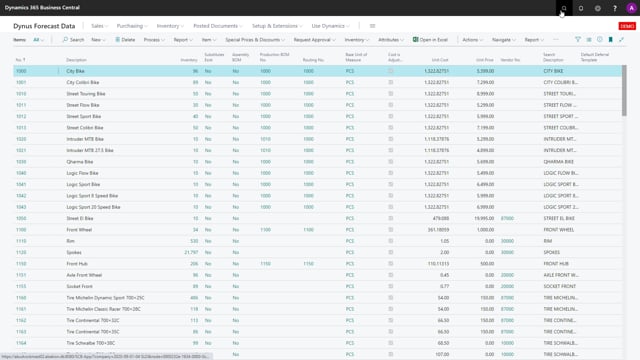
The second forecast view can be smart if you wake with dimension value since if you are forecasting per dimension, you can use the forecast per dimension view. This will display one item only and interval with a start date and an end date that you define and then, it will display all the lines per project code. So if you in this interval had sales orders or purchase orders, it will display here. Let’s say, for instance, if we look at this from the first of January, And we update the view, I can see my total sales quantity is 60 on dimension code 11 and my total quantity sold is 5 on dimension eleven. This is a good view if you work with dimension and you’re forecasting per dimension for whatever reason. Maybe for campaign handling and other stuff and this is a view where it’s locked in the period, locked in the item number, and it displays per dimension code, of course. In my scenario here, we have a project code which is my global one dimension.
This is what happens in the video
And by the way, in the setup, you can define your global one or global two dimension code should be used.

