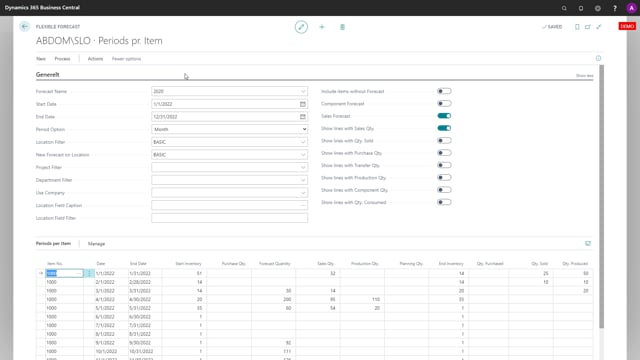
In the flexible forecast, it’s possible to expand the view per event meaning if you want to see exactly what is happening and when it is happening, you can open the forecast per period.
This is what happens in the video
In this view, this will be the default view. So when you update like I just did when I came in here, you can see that in in January I have a sales quantity of 32 and a produced quantity of 50.
In April, I have produced a production quantity of 110, Etc.
Now if you show more on the header, you could select for instance to see sales quantity meaning open sales orders that is split out. So the 32, the 14, etc, if you want to see them separately now, you could update the forecast and what happens now is that the forecast period will enter first January, the complete generally period and here you have the– if you have forecast quantity, you will have that on the period for instance here in March, but the sales order are unfolded in the period so you can see it’s actually three sales orders with the quantities of four, and eight, or 20 or if it’s on the same date, actually you could have several sales orders in this date, but you can see how the inventory evolves in this specific period so now I have unfolded the sales quantity in the periods.
The quantity sold is not unfolded. It’s still on the baseline on the month and the produced quantity and production quantity is still on the line with the full period but I could also unfold those if I want to by selecting production quantity up here.
This means when I update the forecast now and I scroll down, I can see now that my production quantity is actually on April 4th here and April 24, and I can see how my inventory evolves in this specific period. So basically if you want to have an explicit overview of all your inventory, you could just checkmark all of those up here and refresh the page. And then basically you will get one line per date where something’s happening like the item availability per period but this calculate the remaining forecast also and all the figures that you can export to Excel and use however you want.
So this way you can unfold and see how your inventory develops.

