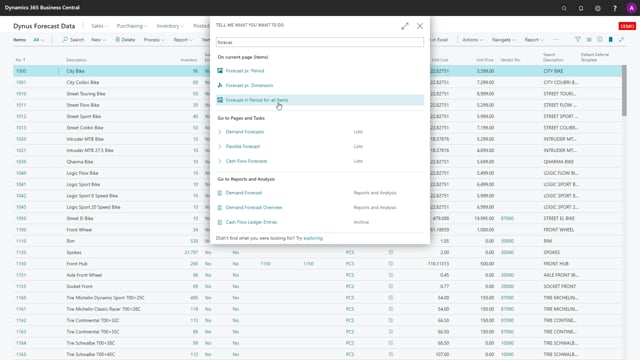
When you use the forecast for filtering on items to view many items in one period, you might want to add more or less complex filters on the item numbers, but also on the location filter. So in this scenario, if I update my forecast, I have a location filter which is 520 for instance on my city bike.
This is what happens in the video
Whereas if I entered another location in here, the WMS center, which is just another location, of course when I update it the quantities will be differently so now it’s 12 and if I remove it and calculate on allocations, it will update with location code blank. So it’s the sum because I only have quantity on those two location. This calculation could be complex if you have many locations and therefore, when you expand the header functionality, you also have a location field caption and location field filter functionality, which means for instance you could say, this is the fields on the location list. So if you say I’d like to see only location with bin code mandatory, then when you enter this field, it builds a filter string on location. So now we see only forecast on all those locations up here. And likewise you could select other fields in the location list to say I ionly want to have, let’s say a location that requires shipment and we want that to be yes, and now it builds again, a filter string on those location. So with this functionality, you can build easy filter string on locations that you want to search for.

