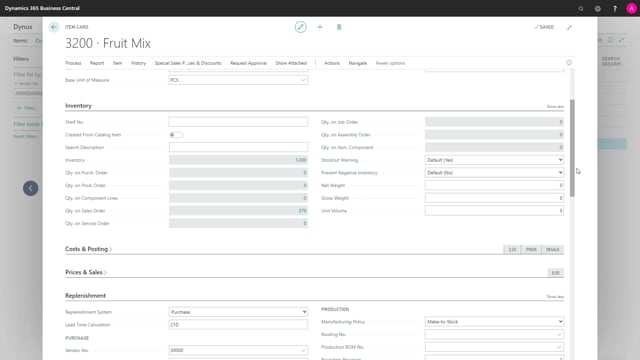
Playlists Manage
Log in to create a playlist or see your existing playlists.
Log inLet me show you how to set up an automatic selection for whatever field you want on your item number. In this scenario, I would like to make a selection on four vendor numbers, which is a filter just placed here on the item list and I want to filter on the unit cost being less than three or up to three.
This is what happens in the video
So if I remove the unit cost filter, I would have like eight items.
So let’s try to make the selection.
From the flexible forecast in the view period per item.
I want to make a new selection in here.
So I will drill down, create a new selection, call It whatever I’d like like this and now it gets complicated because I need to go into the automatic selection and set this up correctly. So my source table number will be the item table. So I could drill down and look for the item table.
I know maybe it’s table 27.
I could just have drilled down in here and find the item table. So I’m filtering on the item table somehow and I need to set up filtering lines on the item table.
So first, I would like to find the field vendor number. So the source field is the vendor number from the item table like this and I want the filter on vendor number to be this. Now I could add the other filter directly, but I’ll just do this first to show you. I need to have at least one line with the destination field number meaning that the destination field when I’m filtering, what is the match to the item number? And since this is the same table, it seems a little awkward.
Sorry. I just need to insert it by entering the line number.
So it seems a little awkward but I need to say that the key for the item, the number equals the destination field number on table 27, which is also the number. It makes sense in other videos where we are not using the item as source table number. On this scenario, this should work bringing in all the vendors in this filter. Let’s see how it works. So I will update my forecast and it will display all the items in the filter. Now, let’s change the filter on whatever filter, enter another selection line and I Just need to click the line number and I want to find the unit cost this one and add a filter that it needs to be up to and including three. So now I just changed my selection in here meaning when I update my forecast, it looks like I wanted to. So when I add new items, so here we can see four items within this filter and let’s say that one of the items the last one which is not in the filter get another unit cost. So we take the item number 3200, find the unit cost in here and let’s say that we changed it to 2.8 like this and we enter the forecast again just to check it out.
Forecast for many items and we try to update the forecast and now it’s on the list. So it’s an automatic selection that we’ve set up that expands when we change data.

