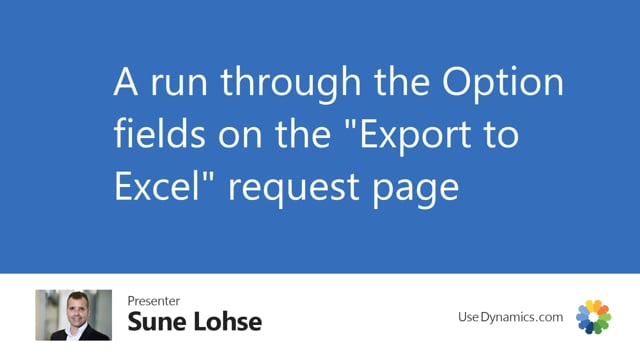
Let’s take a run through the field where you export to Excel on the tap options.
This is what happens in the video
First of all, you enter the starting date, meaning the first date you want the columns to be built from then you select a forecast name that you want to export to, you select how many periods and of course the more periods, the longer time it takes if the calculation is heavy, then you select a period length that you can define and this should, of course, reflect your normal forecasts so you have to be aware if you have some forecast working in weeks, and other in month, it could be quite complex to do so you have to be aware of what you’re doing here.
You can select forecast type sales or component forecast or both which reflects or applies to Microsoft Business Central standard forecast type.
Then you can divide into item categories if you’re using item categories on your item card and you want the forecast to be divided into that so we have a bundle of item categories in the beginning and then later on, etc.
And you can select to only include lines with quantities, meaning if you have many items where you don’t have any movements or any forecast, they will just be left out of the export.
So these are the fields on the option types.

