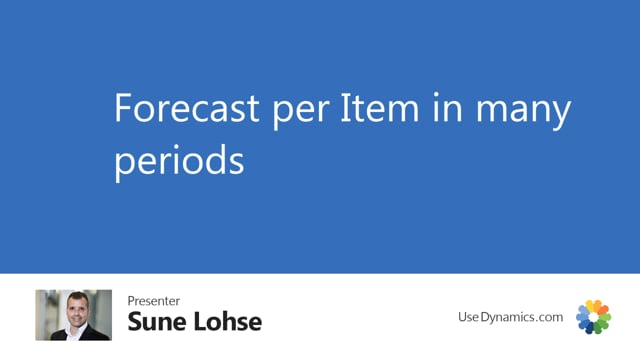
The first forecast view from the item list or item card is the forecast per period.
This is what happens in the video
So if you’re only looking at one item and you’re not using dimension that you want to overview, this is the preferred view so you can set a starting date filter and an end date filter and then a period option if you want to sea it, for instance, per month and you updat it, it will display one line per month. If like adjusted before, I’ll view it per forecast. It’ll only show lines that includes forecast quantities. So the first line would be accumulated from all the others. So there might be possible to have different views, but the paradigms always item number and a forecast period.
So if you have one item only that you want to view this is the more or less best view to the see this forecast.

