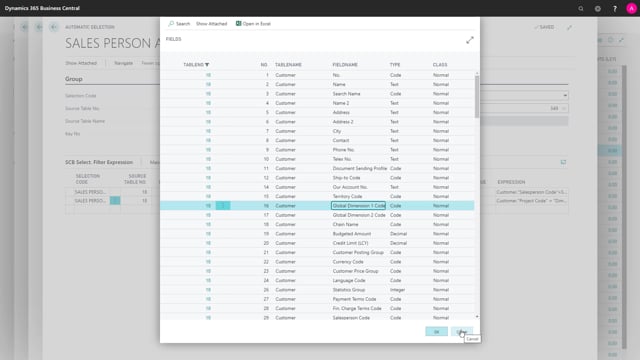
If you are using the flexible forecast per mension, you might use it for campaign handling or handling with dimension somehow and one of the issues in here is that normally, we will just display items without forecast, meaning we get this view, but if we display items without forecast, it will of course run through all project values, all my global dimension one values. This is a short list here but in real life, it tends to be very long because you have many dimension values that seems to die when they are done using them. So I’d like to make a filter on this list with project codes or global dimension codes that are still active.
This is what happens in the video
Active meaning I’d want to add a salesperson filter. So two of my sales person, I would like to filter on all their customers and I’d like to pick the information value from those customer and make a filter on those. So if the customer in here has a project code like this, a dimension value code, i’d like that to be part of the filter. Let’s build that.
So in my items, I’ll make a selection for that view. We go into the forecast per dimension, I’ve actually built it already so I’ve cheated a little.
If we go in here and this selection, I made a selection called salesperson and dimension.
And in here I said, I’d like to look at table number 18, which is my customer table and on the customer table, i’d like to look for the field number 29, which is the field salesperson code down here.
So add the salesperson code, it needs to have this filter.
So finding all those customers with that filter and after that apply finding the global dimension one code which is field number 16 in the customer table and match it with my code, which is my dimension value in the dimension value table.
So this is my filter very simple actually, now when I use that one, salesperson and dimension, it will find all those customer and say they have in a total six or five different information value. Here you are. So this is a way to do complex automatic dimension filters.

