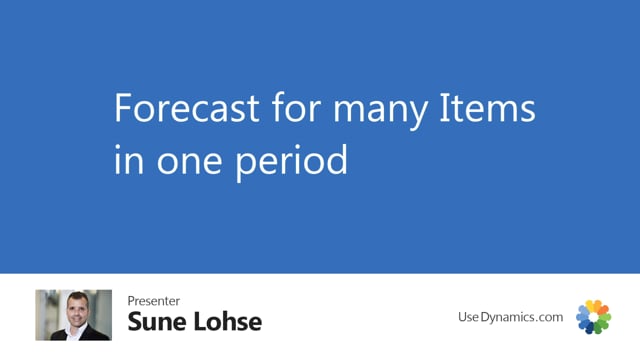
In the third forecast view, you can see forecast for many items but in one period only and if you haven’t selected the include items for forecast, it will just calculate the items within your item filter that contains forecast and display those lines. So if you select here to show all items in this period and you update the forecast, it will also show items that doesn’t contain forecast, but still within your filters in the header. So this is an easy way to add forecast on new items. Let’s say we want to forecast 50 on this one and now it’s basically done so it’s very easy to add forecast. And this is added in the first date of the period meaning of course September here.
This is what happens in the video
So if I update again without items with forecast, the 50 will be part of my forecast now in September 1st, which is my starting date. So when I drill down here, I can see my starting date.
So be aware that the forecast entry also always made on a starting date in a period.
In this view, we have quite many filters for items and location and selections where you can define which items you want to search for so it’s easy to make a view on only some of your items and especially the selection functionality is quite complex to add selections on items and special campaign, special dimensions, etc.

