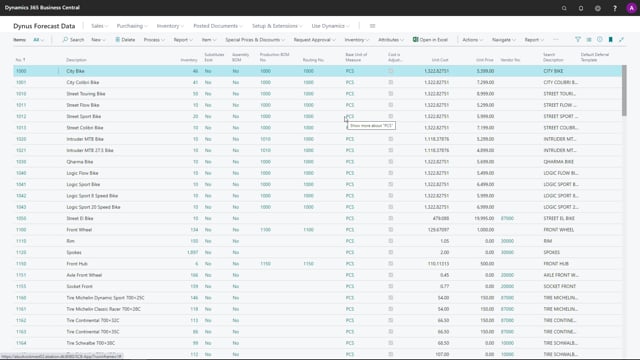
With flexible forecast.
This is what happens in the video
It’s very easy to export and import forecast to Excel and it’s easy to wipe the forecast that you have exported and have many different informations.
So from the forecast view, you can select export forecast to Excel and that’s a lot of functionality in here that you can select. We will show that in other videos like periods and dates, etc.
You can base the new suggested forecast on current forecast or last year’s forecast or whatever and there’s a lot of functionality in here that I will run through in other videos.
Exporting this to Excel and I had an item filter on it. So it’s only some items.
You can see here that the current forecast column is my existing code forecast and a new forecast column is now based on the current forecast.
So I could, for instance, multiply all the new forecast in May and June and July.
Multiply this by 2, for instance, and it multiplies everything by 2.
And I could save my forecast because I want to import it again like this.
In real life, I would send this to the salesperson or whatever and then get it back and then import it to Excel, select my forecast name, choose to delete the existing or add the difference or whatever I would like.
Choose my Excel sheet that I have just modified.
And then just press OK and it will import the difference.
So when I update my forecast now, I can see that the quantities here in May changed and I’ve just imported the remaining 39 that I’ve just entered in here. So it’s very easy to import and export to Excel and you can find many different columns. You could export per salesperson, country, etc.

