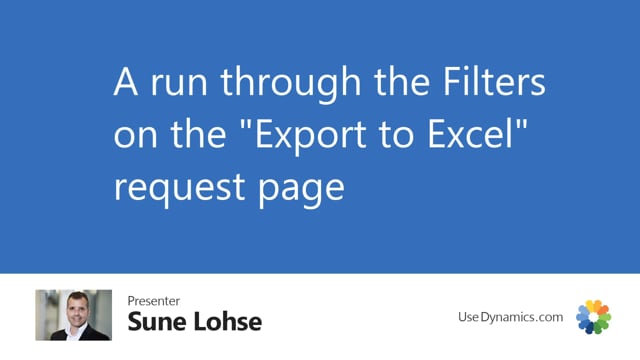
Let’s take a look at the filtering functionality when you export to Excel.
This is what happens in the video
Once you have added the options, the column you want to include, and the line you want to split, you can manually select filters here on a filter page first, and this is the salesperson filter, customer filter, and company filter and those relate to those three tables and therefore, they will manually sit filter on those three tables in the loop that we are running through.
Then in the footer section here, you can filter on, for instant, location variant and the two dimension.
Those are placed in the item filter section, but still they are used when running through the location code, the item variance, and the two global dimensions. So a filter in here if you filter on, for instance, two dimensions in here and you split per dimension, then it will, of course, respect those filters. So the filtering down here will be also applying to those specific tables.
On the item filter here, you can of course add as many filters as you want from the item card. So if you want to fill for, for instance, unit of measure just as an example.
And you can look up in the unit of measure table and they will only take the item with that filter. So with the filter up here, it would only take from those 2 items the one with the unit of measure back for instance. So this is a way to minimize the data you extract.
So you should be aware of the filters because it could very easily get very heavy loads of data you’re exporting.

