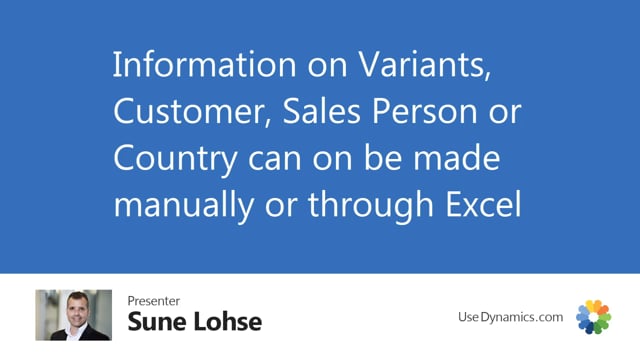
Playlists Manage
Log in to create a playlist or see your existing playlists.
Log inIf you use the extended data on forecast entry that comes with better forecast, it’s possible to add forecast per, for instance, salesperson in here, salesperson, customer, country, variant code, project code, and department code, which is the last two of the global dimension, of course also by location code, but it’s only possible to enrich those data manually except for the location code and the global dimension code that you use. You will have to enrich those data manually like in here, you can add if you want to customer number directly in here, but it’s not possible with filters on the header to add salesperson, customers, countries and variants. So if you want to work with those, you have to do it manually or you can export it to Excel, modify it in Excel, and then import it again, and it will, of course, include those data when you work with Excel, so the assumption here is if you use those four parameters or some of them, the complexity gets so high that you will normally wipe with forecast in Excel.

