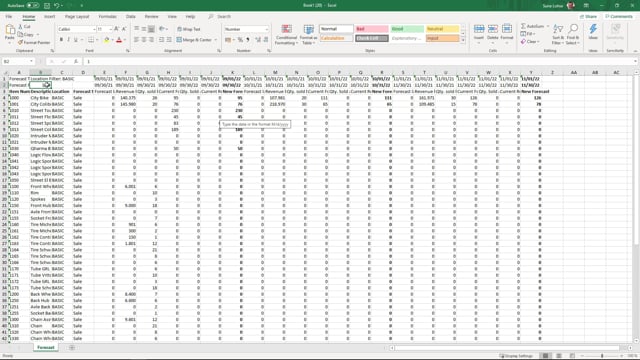
Once you have exported your forecast to Excel, there’s a formula in all the new forecast columns and this formula will be a multiplication of field B2 and the information or the quantity in the column that you have selected. So in this scenario, I have selected the column current forecast and therefore, it multiplies by 230 and with this, you can mass update the forecast if you want to take last year’s forecast and you think you’re growing 25%, you could just add 25% to all of your forecast entries, all the entries.
This is what happens in the video
So this is one way of updating your forecast and of course you can use all the intelligence you want in AI functionality or data or consolidated Excel sheet or whatever to grab data into this new forecast column. When you import, it will just use the new forecast column.

