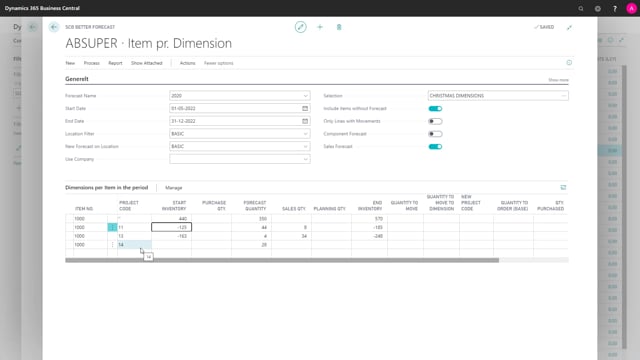
When you use the dimension value the forecast per dimension, there is an issue that on one hand you like maybe only to include item with forecast in a short list, also include item without forecast and that lists tend to be longer and longer, the more information value you get. So you can filter on information value and a simple filter could just be to point out which value you want to use and I just made a Christmas dimension and when I enter my data selections in here, I could just manually pick the information value that I’d like, for instance, 11 and 13 or maybe also 14, here we are. Those are the dimension value that I would like to include in the selection just manually picked. So it’s not an automatic selection, it’s just a manual setup selection and thereby, I could filter on which information value to include here or a global dimension value to include.
This is what happens in the video
So it’s an easy way of working with specific global dimension values.

