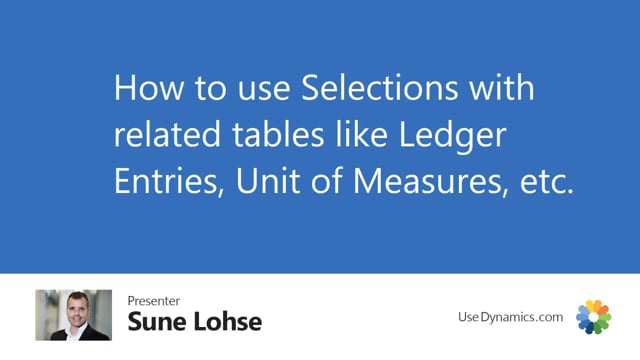
With flexible forecast, I can make selections on items based on underlying table or related table to the items.
This is what happens in the video
So let’s take a strange example of this. I have my item ledger entries below the item so to speak and if I move the filter on item number, kike this and I want maybe to find all the items that has a cost amount actual higher than whatever. So if we look at the custom amount actual… Oh sorry, let me just change this around like this. I can see that some of my item ledger entries was more or less expensive.
So, for instance, everything from 40,000 and up, I would like to make a filter on those items and that would be item number 1001 one 3100, 1012, etc.
So this is a filter on a related table. Let’s see how it’s done.
If we enter the forecast, and we’ll look at the forecast for many items in a period.
Let’s make a new selection.
We could call it cost mount like this, and I’ll define an automatic selection which now is based on my item ledger entry table.
The table number 32, I could search from the item in here or look through the list or I just know that it’s table number 32.
Now the filter I’d like to apply when I add my first line in here is the filter on the custom amount actual.
So if I’m searching for cost amount actual in the item ledger entry table, and I’d like it to be more than 40,000 like this just as a normal filter.
And then I need to make at least one line with the destination field number, meaning I need to map from the source table, the item legendary ledger entry, find the field item number which should equal the primary key in the destination table, which is field number one, the item number. Now, I’m done. Now, we made a selection to show items with a cost amount actual more than 40,000.
Let’s see how it works like this, update and here we are. So this way it’s possible to build relations based on underlying tables. You can also make a selection for all items that has a unit of measure which is a pallet or whatever you’d like to do.

