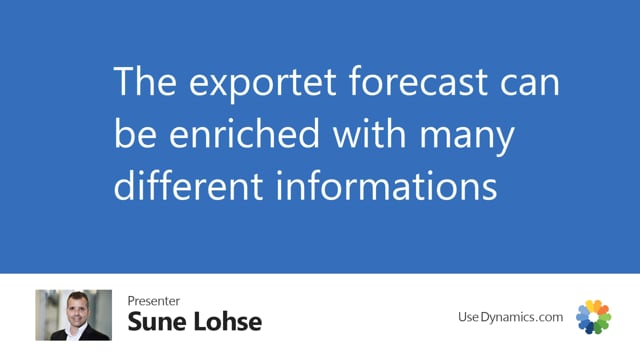
Playlists Manage
Log in to create a playlist or see your existing playlists.
Log inWhen you export forecast to Excel with flexible forecast, it is possible to enrich the column with many different informations. In this scenario, I have checkmarks to show columns like last year’s forecast, last year’s revenue, quantity sold last year, which is the default checkmarks, but you would also show other columns in the Excel sheet. You can also choose how to split the lines in the Excel sheet. We will show that in other videos and what to be aware of, but it’s possible to make very big Excel sheets with quite many columns in it and the columns is built automatically depending on what your checkmark in here.

