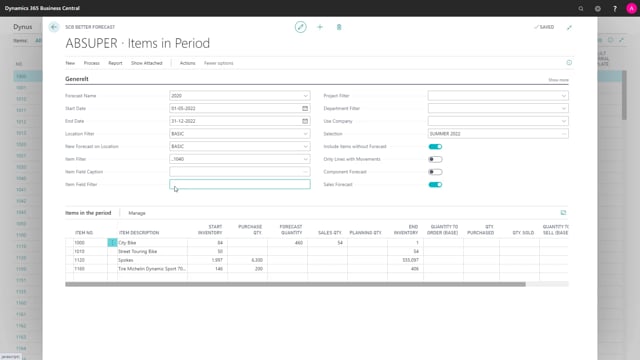
Let me show you how to make a very simple item selection where you can point out items that you want to remember as some kind of a filter.
This is what happens in the video
Maybe we are creating a summer campaign.
So when I choose the selection, and it remembers the selection when I go out and in and out again, so now I have four items in this selection.
And if I’m changing my summer campaign in here, I’ll look at my summer campaign, I can dive into data selections. This is not an automatic selection but a normal data selection, so I will get an error if I try to open this as an automatic selection.
So if I look at the data selection, it’s simply just item number I have added.
So in this way, I could add more item numbers, maybe item number 1011 if I want that to be a part of my selection, meaning when I update my better forecast, that item will be part of the view as well.
It’s also possible in the selection when you add or when you create manual selections like we just did, you can use the function get items to import items from whatever filters.
Maybe let’s say that I also want all the items for vendor number of 50,000 in this selection and it just adds items to your selection, meaning if I view my selection now, I can see the list is longer and it remembers this on your setup in the better forecast, meaning when you come back tomorrow and you’ll find the same page, better forecast for one item many periods and you update it, you can see all the items from your selection. This way you can bundle items like for a catalog or for a Christmas campaign or summer campaign or whatever, but it’s not an automatic calculated, its pointed out per specific items.

