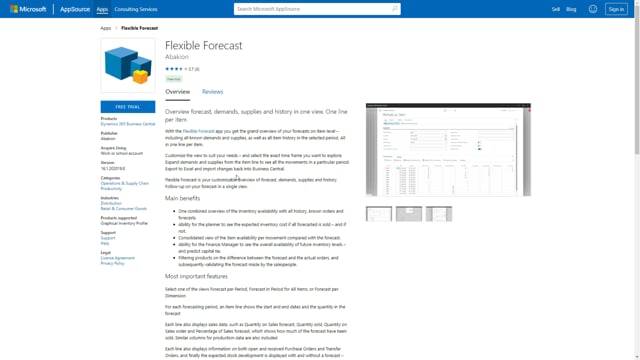
Once you have installed the flexible forecast from AppSource, it’s rather easy to get started with. Maybe you have searched from within Business Central or maybe you have been here directly on AppStore to download a free trial on flexible forecast and after that, it appears in your Business Central as a notification.
This is what happens in the video
In the top of Businesses Central, it will pop up as a notification saying that you could activate the flexible forecast now, by clicking this one, you will start a small wizard where you enter your email address.
Whatever that is and select next and then it actually did on the setup and prepared the flexible forecast.
You can now go to the how-to section to learn more about the flexible forecast, or you could just get started.
This means if you look on an item, for instance, and you search for forecast in the header on the item list, you can find, for instance, the forecast per period on the specific item and here you can see already your forecast if you have entered forecast on that item in the different periods. So all the setup is done out of the box.

