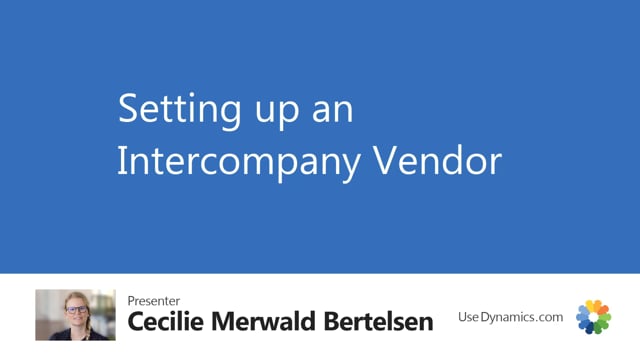
So when we want to work with intercompany orders, we need to set up a vendor in our sales company for our supply company.
This is what happens in the video
So here I have a vendor that I called IC Supply, because this is my supply company. And I need to set up the IC Partner Code for this vendor to have it used for the purpose of intercompany processes. So if I just look here, I can get my list of all the Intercompany partners that I have in this case, I only have one.
This IC Partner Code is the same code that is set up on the company information, in our supply company. So that is how these two are linked together. If I just scroll down here to the intercompany part.
There’s this purchasing code that is set up for drop IC; this will be set automatically if you use the wizard, but let’s just look into how it’s actually set up.
It has this checkmark in drop shipment and an intercompany, and when this is set then when you create a sales order here in your sales company, it will automatically create a purchase order for your supply company.
So these are the two fields that you need to set up for working with the intercompany app. You can also choose to set up by from vender location if you want to have one standard setup.

