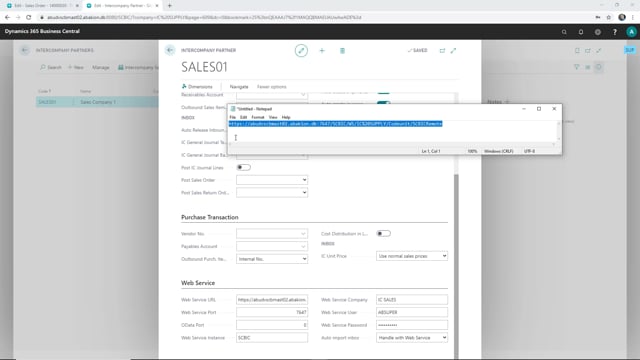
When you set up intercompany partner and you want to use the web service, there are some information that we need to type in; if you use the wizard when you apply the app, this will be filled in automatically, but I will just go through how you would do this manually.
This is what happens in the video
So the information we want to type in is the information down here.
I’ll just go to web services there, and the web service information I want to use is the first one up here, and I actually just copy the soap here because this is where I get all the information I need from my intercompany partner.
So I copied this one to a notepad, and I’ll go back to my intercompany partner. And what I have copy down here now in a notepad, is the pad from the web service view. So what I need to put in here is in the web service URL, as you can see here.
It’s the first part here that we type in, the web service port is the four digits here, and the web service instance is this one. So that you need to type in in these three ones here. In the web service company, you type in the company name for your other company. The web service user is the user that you’re using and the password for this one.
So that’s how you set up the web service part on your intercompany part.

