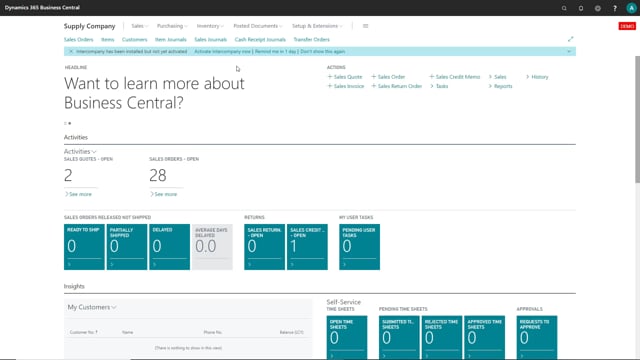
When you have downloaded the intercompany app, a message will appear here in your company telling you to activate intercompany now.
This is what happens in the video
When we click this, you will get a wizard going through all the setup that needs to be done for intercompany to work.
So here I am in my Supply Company, I would like to activate intercompany and set up intercompany for my Supply Company.
In another video, I am showing how to set up for our sales company. I’ll click here now, enter E-mail address, and click setup.
Next, and here I’ll choose which type of intercompany, company this is, and this is an inventory company. Then I need to select my intercompany partner. I need to pick here my sales company. So I’ll click here and find the company, and click OK, and next.
So here I will define an intercompany partner code for this company, and make sure that this is actually the same code that you set up in your other company as well.
So let’s say supply 01 here, and it suggests already a intercompany partner code for my sales company, and we can just choose this one.
Just remember it needs to be the same intercompany partner code, that needs to be used in your sales company. So click next, and here we need to define a intercompany customer, and this being our sales company.
It suggests one here, but you can always choose one you have already or create a new one. In this case I’m using this one, and then we need to set up the posting groups for this customer, and a location code. You can always change this later on, and click next.
And here you can actually create your mapping for your G/L accounts if these are the same in both companies, if they are not the same you should map these manually, however, you can always change this later. So I will just map the G/L accounts now and click next.
Now I need to define which location in my Supply Company should my sales company be allowed to pick from, when they can see the inventory profile, when they’re on a sales order or purchase order.
Which location should they be allowed to see? So I can choose from my list here. Just choose some random ones here and click okay, and next, and now we are finished.

