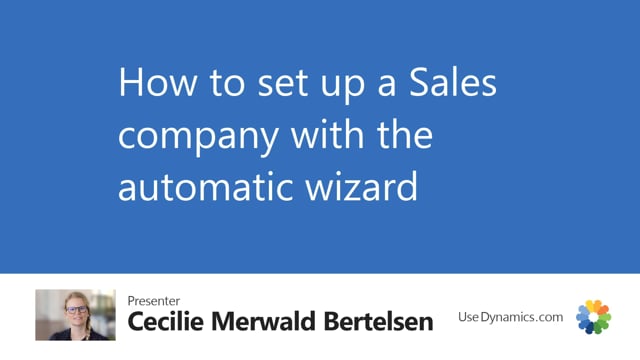
When you have downloaded the intercompany app, some setups needs to be done in all the companies that you want to use for intercompany purpose, and before you can get started.
This is what happens in the video
When you have downloaded the app a process line will appear in your company, and you need to click on activate intercompany now, so let’s do that. Enter E-mail, click next, and setup, next.
So here you need to choose the company you’re in right now, is that a sales company, or is it an inventory company, or Supply Company? In this case i’m setting up my sales company.
So I need to choose here it’s a sales company. In the next one here, I need to choose my intercompany partner. What other company would I be working with here. So I click here, and I choose my supply company, and click next. Then I need to define a intercompany partner code for my sales company.
So let’s call this sales01, and you need to choose the intercompany partner code for your other company, for your supply company, and it has already suggested this one here.
So let’s just keep that, but we need to remember this intercompany partner code when we set up for the supply company. We need to use the exact same code. So click next. And now you need to set up the intercompany vendor. It has suggested one here, but you can choose another one, or create another one if you want to.
We need to set up the vendor posting group, vendor general business posting group, and choose a vendor location code. You can always change this later on if you want to.
Here you can checkmark this if you want to create the intercompany chart of account mapping, and you do this if your chart of account is the same in both company and you don’t need any specific mapping, you can always do this and then change it later, but I would like to map it now. So here you can specify if you would like to set up the intercompany vendor on all your items.
In this way, it will automatically be set up for use the purpose of intercompany.
Here you need to define a purchasing code that will be set up on your intercompany vendor, making sure that you can create drop ship direct orders to your supply company. So I will define a code here. That I would like to use for the purpose of intercompany, and click next, and now I’m finished.
Now this sales company has been set up for the intercompany purpose. Now, we need to go to our other companies, and set up these as well.

